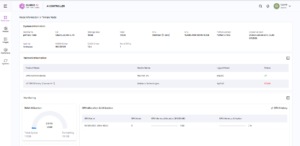Introduction
What is a RAG?
Retrieval-Augmented Generation (RAG) is an AI technique that improves the performance of large language models (LLMs) by incorporating external knowledge sources into their responses. Rather than relying solely on static training data, RAG retrieves relevant, real-time, and domain-specific information from external databases or documents, enabling more accurate and contextually relevant outputs.
Why use RAG?
- Enhances Accuracy: By grounding responses in authoritative and up-to-date data, RAG minimizes errors and reduces hallucinations, plausible yet incorrect answers that LLMs might generate from outdated or insufficient training data.
- Keeps Information Updated: Unlike static models that require retraining to incorporate new knowledge, RAG enables real-time access to the latest information, making it valuable for time-sensitive applications.
- Supports Domain-Specific Needs: Whether in healthcare, finance, legal, or other specialized fields, RAG allows AI systems to retrieve and apply relevant industry-specific knowledge.
- Improves Transparency and Trust: By referencing specific sources or documents, RAG enhances credibility and helps users verify the accuracy of AI-generated responses.
- Reduces Costs: Instead of frequent and expensive model retraining, RAG dynamically integrates new information through retrieval mechanisms, optimizing efficiency.
Overview
This guide walks you through how to interact with Retrieval-Augmented Generation (RAG) models on the Qubrid AI platform. The RAG UI feature allows users to upload PDFs and engage in intelligent, context-aware conversations with their content.
Steps to Interact with RAG UI Models
- Deploying Hugging Face Model
1.a. Navigate to the Model Studio on Qubrid AI.
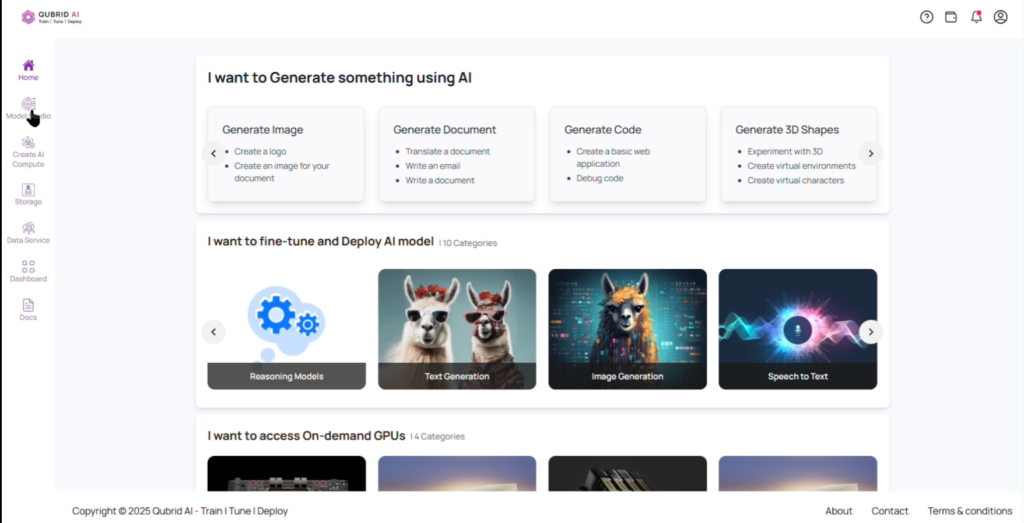
1.b. Click on Hugging Face Models and deploy your model.
- Note: For more information on how to deploy a Hugging Face model on Qubrid AI, visit: Deploying Hugging Face Models on Qubrid AI Platform
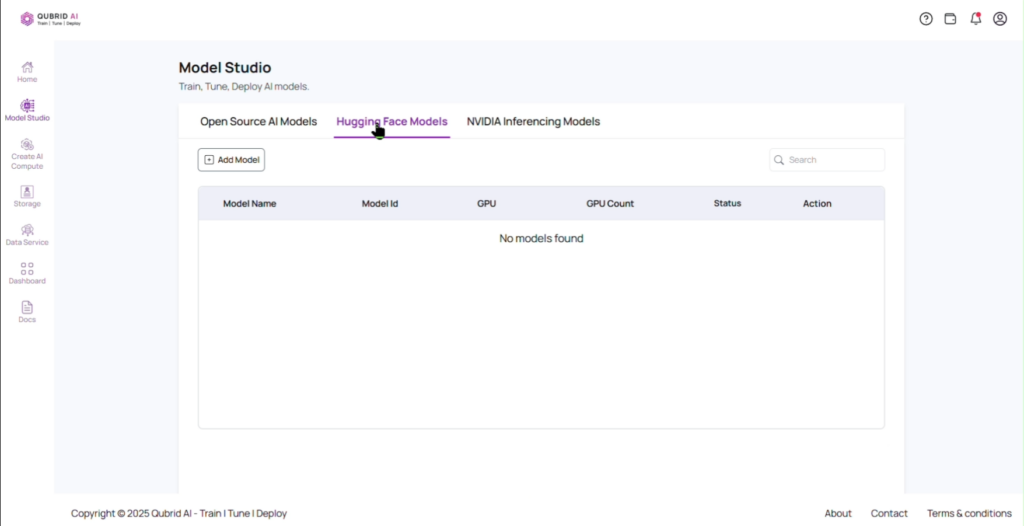
- Navigate to RAG UI
2.a. Once the model is deployed, go to Actions and select RAG UI.
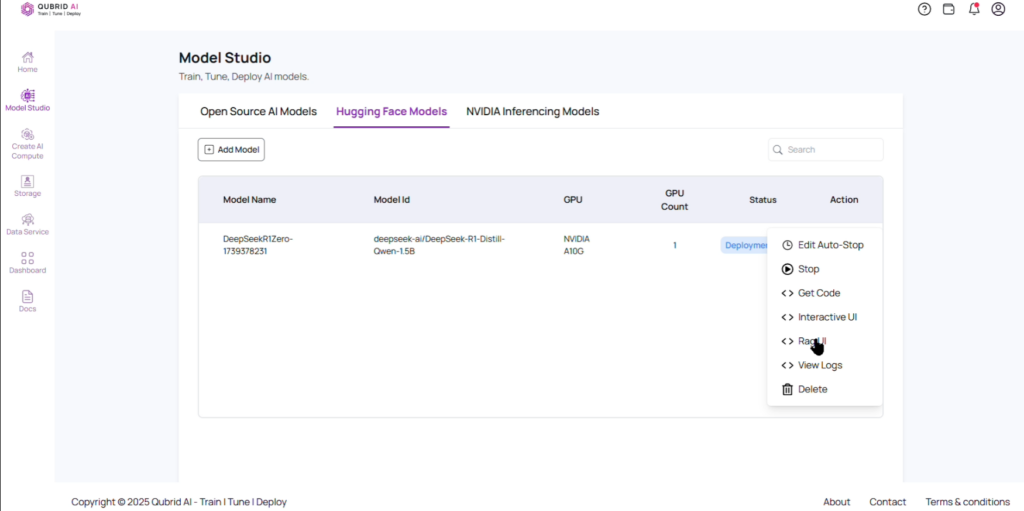
- Interact with RAG UI
3.a. Click on the Upload PDF button.
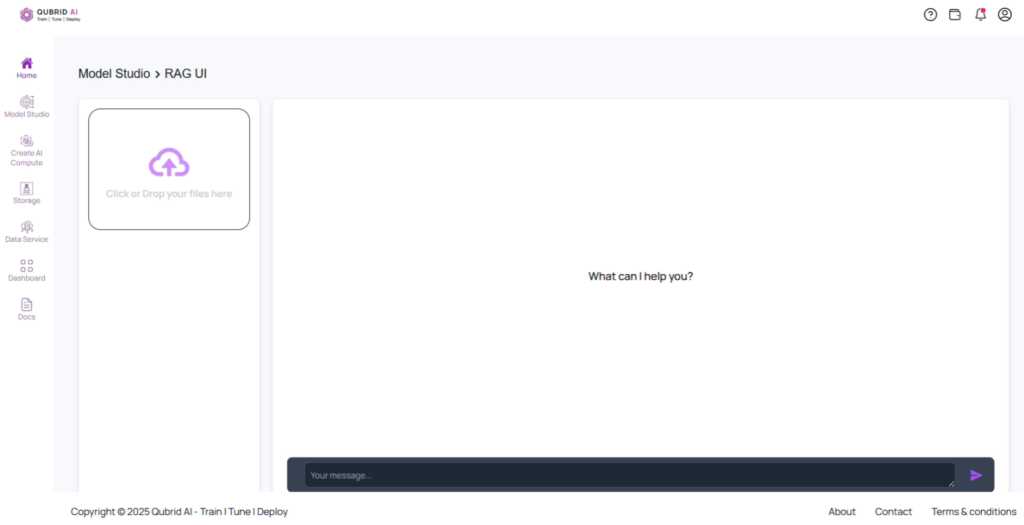
3.b. Select the document(s) you want to interact with and click on upload. Wait for the system to process and index the document.
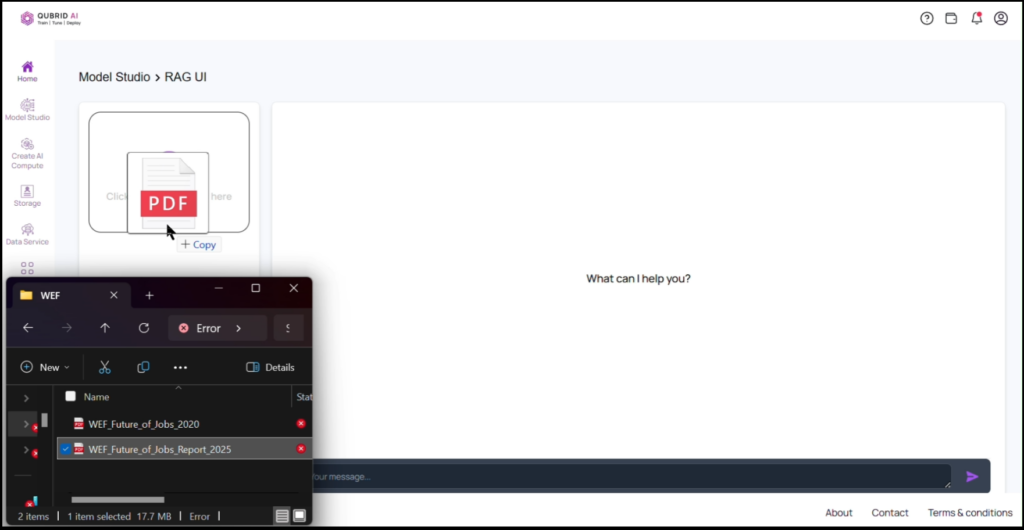
3.c. Use the chat interface to ask questions related to the content of the uploaded document. The RAG model will retrieve relevant information and generate accurate responses based on the uploaded content.
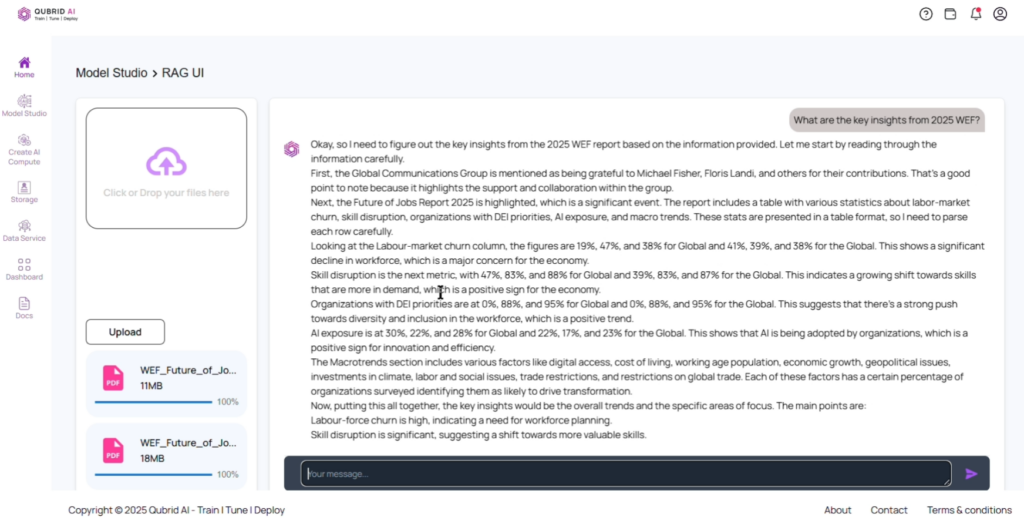
Interacting with RAG UI – Complete Guide
Example Use Case
For instance, after uploading the two World Economic Forum reports from 2020 and 2025:
- WEF Future of Jobs Report 2025 (290 Pages)
- WEF Future of Jobs Report 2020 (163 Pages)
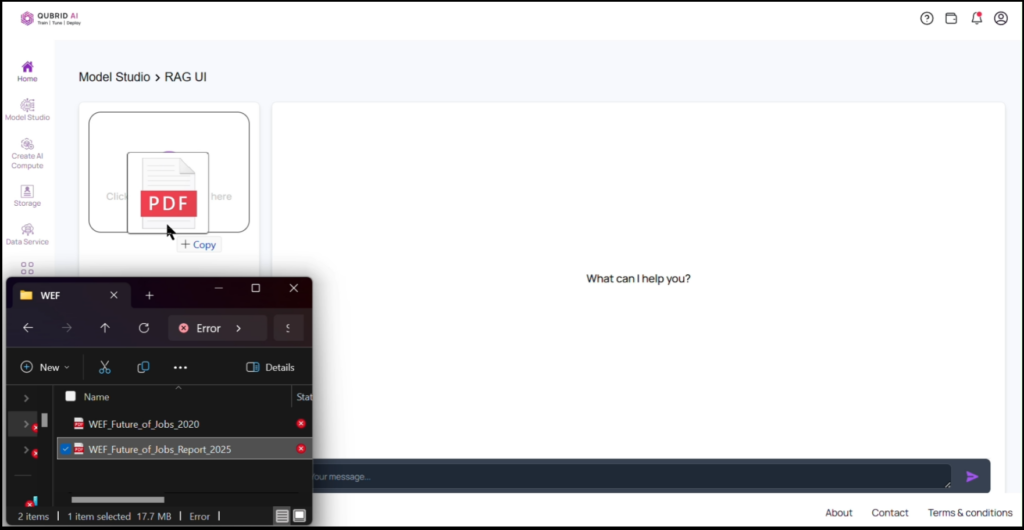
The RAG model was able to compare the documents. For the prompt “Who are the highest earners in 2020 and 2025?”, the model successfully analyzed both reports and provided a clear response with citations.
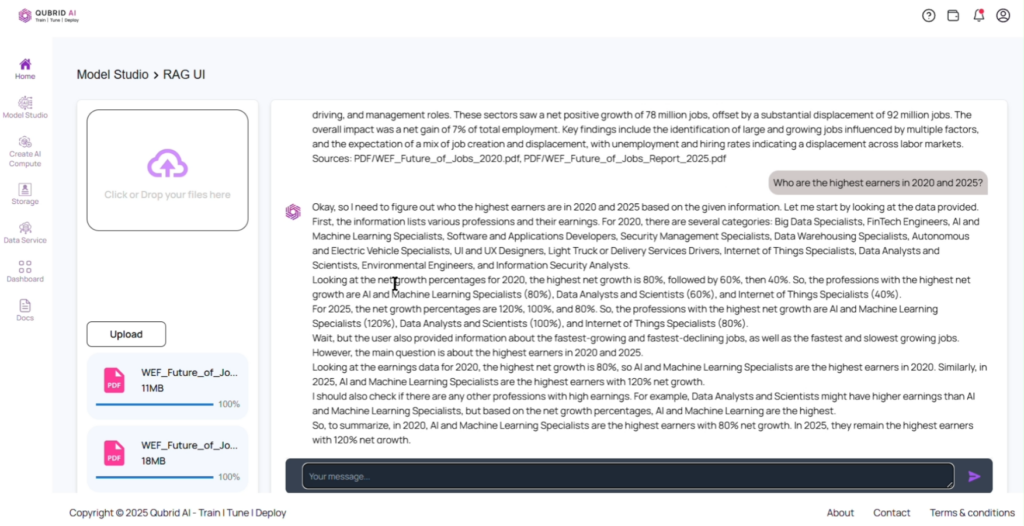
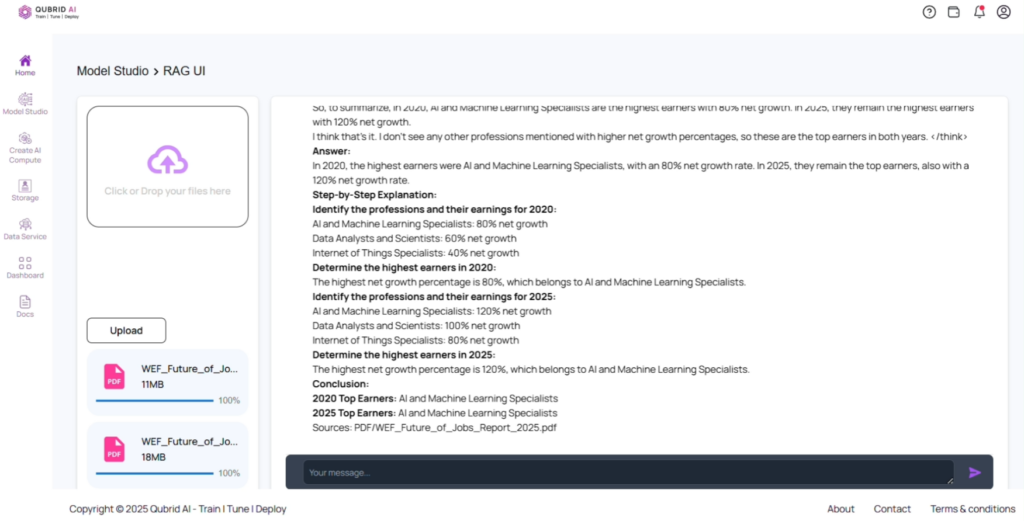
This highlights RAG’s ability to improve AI-driven interactions by providing precise, context-aware, and well-supported responses.
Use Case – Complete Guide